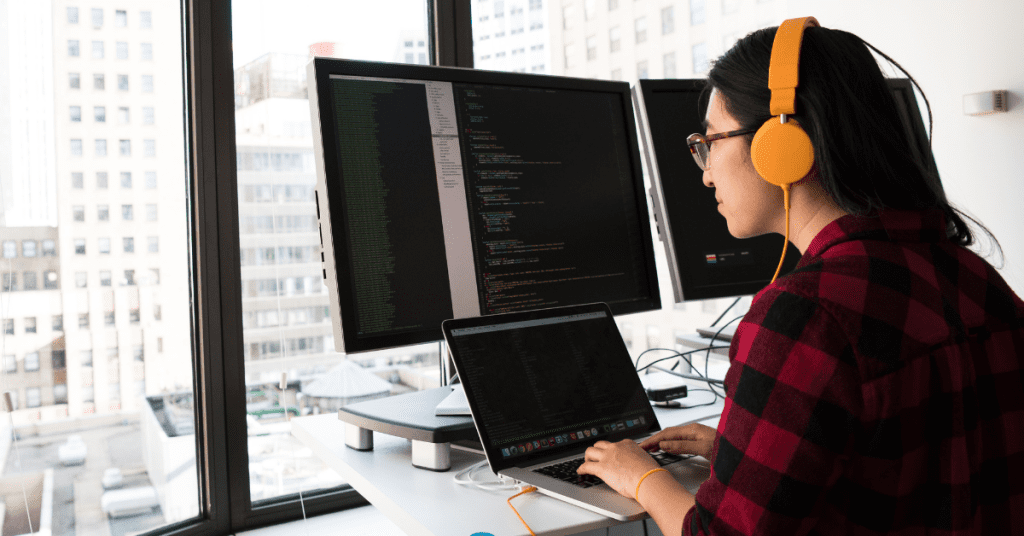What Are the Benefits of Using Python GUI Development?
Software Development
Read Time: 15 mins
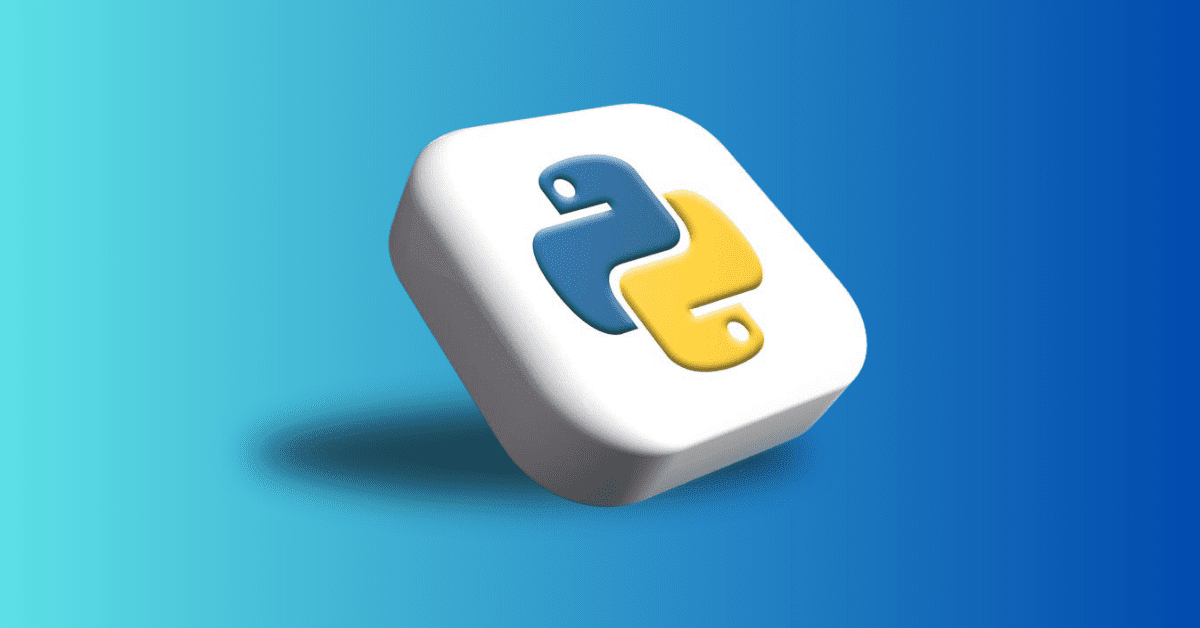
Introduction to Python GUI
Before diving into the benefits of using Python for GUI development, you first need to understand the basics of Python and GUI development. So what exactly is Python GUI? Simply put, Python GUI is a visual interface that lets users interact with software and applications. Python GUI gives developers a set of graphical elements like checkboxes, buttons, dropdown menus, and sliders that can perform various tasks and access certain functions of an application. Python GUI frameworks let developers create these interfaces using a standardized set of tools, libraries, and pre-built components that make the process much easier.What is a GUI?
A GUI, or Graphical User Interface, is a digital interface that lets users interact with graphical components like buttons and menus inside of an application. Inside the GUI, visuals are displayed in the user interface to convey information relevant to users as well as any actions they can take.Why Use Python for GUI Development?
Python GUI frameworks have several advantages over building GUIs from the ground up. These frameworks contain a large set of pre-built components that can be customized to suit the different needs of an application. Python in general is a quicker coding language to master, so it’s way easier for developers to get started. This saves you time and effort in designing and implementing the basic foundations of a GUI. Python GUI frameworks can abstract away low-level details of GUI programming, making it easier for developers to focus on the logic behind the application. This enhances the ability to write clean and maintainable code and reduce the chances of errors. These frameworks are designed to be highly extensible and support different integrations with other libraries and tools.Popular Python GUI Libraries
There are many different Python GUI libraries to choose from. Some of the most popular include Tkinter, PyQT, Kivy, and wxPython.Setting up the Development Environment
To develop a GUI using Python, you need the right development environment. This includes a system with Python and GUI libraries installed and a good IDE to work in.
Installing Python
Python can be installed on Windows, macOS, and Linux systems. The installation process may be different based on your operating system but generally follows the same set of steps:- Download the Python installer
- Run the installer
- Customize installation if you choose
- Install Python
- Verify the installation files
Installing GUI Libraries
Installing GUI libraries is pretty simple in Python. These libraries are required for GUI development and serve as the foundation for the project. The Python package manager needs to be used to install the libraries. Using the following command in the command prompt will install the specified library:- pip install <library_name>
Choosing an IDE
Choosing an IDE for development is an important part of the process. The IDE is where all of the code will be written and maintained, so choosing one fit for the task is vital to success. Choosing the best IDE for Python GUI development will involve some research on the different products currently on the market. Some IDEs are more suited for certain languages and projects, so finding one that specializes in Python is best. IDLE is a good IDE for Python coding that is great for beginner-level developers. It’s a popular free choice for Python projects because of its versatility and robustness.Overview of Popular Python GUI Libraries
Choosing the right Python GUI library can be tricky since the market is full of different options. Some of the most popular choices have been detailed in the sections below.Tkinter
Tkinter is a popular GUI library for Python due to its simplicity and small learning curve. This makes it ideal for beginner developers and supports both commercial and open-source projects. Tkinter is included with most Python distributions, meaning no additional libraries are required to get started with development.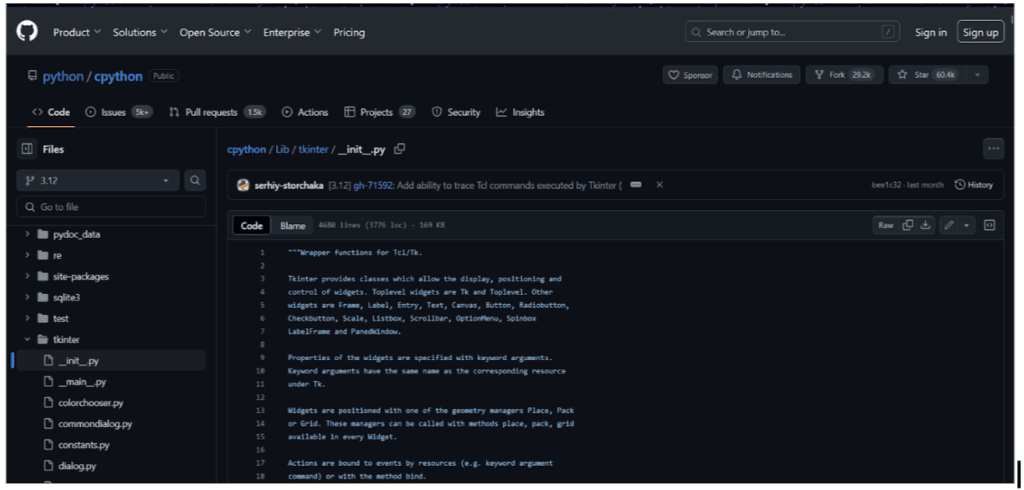
History and Background
Tkinter released as the standard for GUI framework in Python. Originally developed for the Tcl scripting language, it acts as a wrapper around the Tk GUI toolkit. By providing a set of easy-to-use classes and functions, developers can create simple and intuitive GUIs for their applications.Basic Usage and Features
Tkinter requires zero dependencies and is portable, meaning it can be used to create GUIs for almost any OS. Python scripts that utilize Tkinter don't require any modification when porting from different platforms. While limited in what it can do, Tkinter is easy to learn and flexible. Each widget includes various levels of customization, with a wide variety of frames and buttons included.PyQt
PyQT is a more comprehensive set of Python bindings for Qt application frameworks. Qt is a powerful GUI toolkit that provides developers with a wide variety of features and capabilities. PyQT combines the power of Qt with the simplicity offered by Python, offering an excellent choice for developing visually stunning GUIs for applications.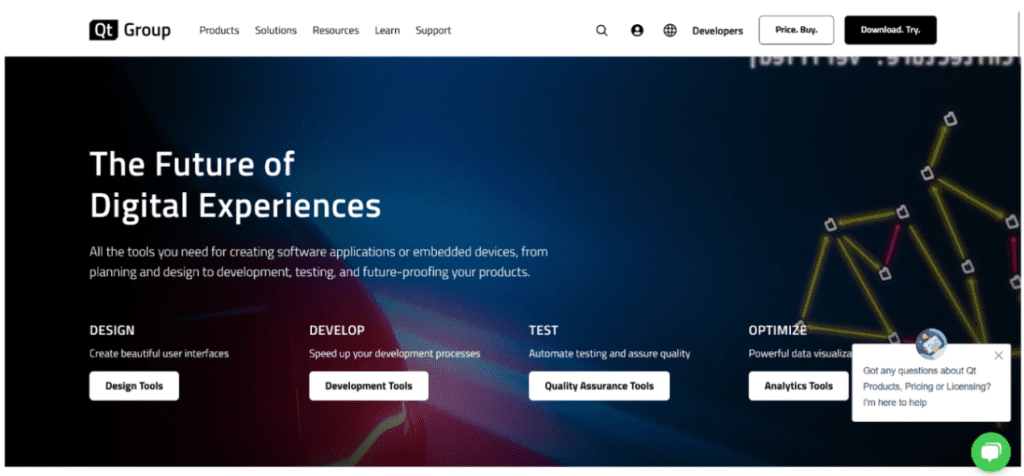
History and Background
PyQT is one of the more popular Python GUI libraries. Built with the PyQT package as a foundation, this framework allows for easy GUI development across many different platforms. PyQT combines the power of Qt with the simplicity offered by Python, offering an excellent choice for developing visually stunning GUIs for applications.Basic Usage and Features
PyQT features over 600 classes covering a wide variety of different needs. Supporting both the 4x and 5x versions of the Qt framework, PyQT can support SQL databases and web toolkits for building web applications. It also features XML support and includes a large library of different widgets.Kivy
Kivy is an open-source Python framework that is commonly used for developing multi-touch applications. Designed to be cross-platform, Kivy allows developers to create GUI applications that can be deployed on multiple platforms without any modifications. Kivy provides a rich toolset and widget library that allows for highly interactive and appealing GUI development.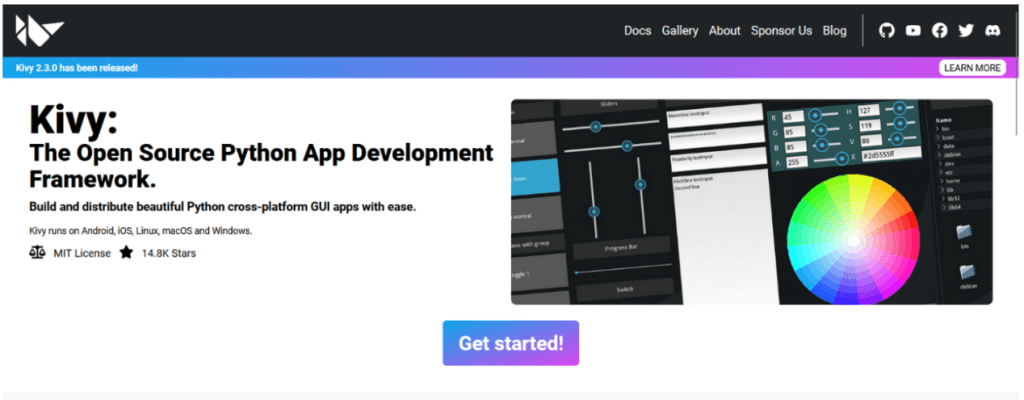
History and Background
Kivy is a framework that was designed for creating modern interfaces using Python. The framework is an OpenGL ES2 accelerated framework that supports multiple platforms. Kivy was written using Python and Cython and is commonly used to build multi-touch applications to help implement a natural user interface.Basic Usage and Features
Kivy comes with over 20 widgets, making it a fairly flexible option for creating intuitive GUIs. It includes the Kv languages needed to design custom widgets as well as multiple input device support for mouse, keyboard, and multi-touch.wxPython
wxPython is a wrapper for the wxWidgets C++ library. This is a mature and stable GUI toolkit that provides developers with a native look and feel across multiple platforms. wxPython is a reliable option for developing cross-platform GPUs.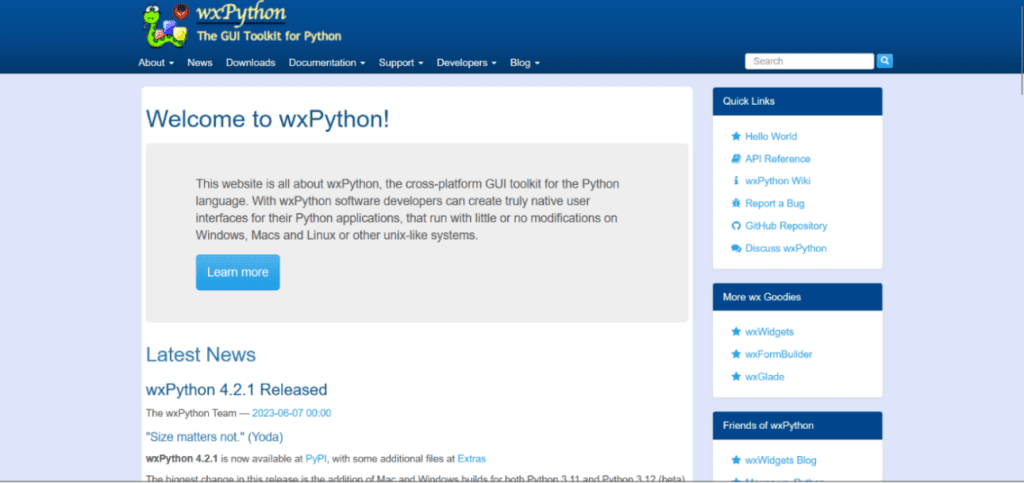
History and Background
wxPython simplifies the process of creating native-feeling GUIS without adding any extra overhead to the application. It is an open-source library with very active development. The large and active community is one of the biggest pros, as it makes it easy to connect with other developers.Basic Usage and Features
wxPython comes with a large number of widgets and offers a native look and feel across multiple platforms. This helps GUIs integrate with underlying operating systems and gives applications a clean and polished look. Basic features include drag-and-drop functionalities, printing, and clipboard operations.Building Your First GUI Application with Tkinter
To create your first GUI application with Tkinter, you will first need to import the Tkinter package and all the necessary modules. Once this is done, you are ready to open Python and create a window to contain widgets.Creating the Main Window
First, you must install the Python GUI Tkinter module. This can be done by using the following code in the Python shell:- import tkinter as tk
- window = tk.Tk()
Adding Widgets
Now that you have created a window, widgets can now be added. Using the tk.Label class, text can be added to the window. For example, creating a Label widget with the text “Hello” assigned to a variable called greeting would look like this:- greeting = tk.Label(text=“Hello”).
- greeting.pack()
Event Handling
When creating a GUI using Tkinter, you must call the window.mainloop() function to start the event loop. During the event loop, the application checks for any events that have occurred. If there has been an event, it will execute a response. The event loop is already provided so no additional code is required to check for events.Running the Application
Running the application and seeing how it functions is the final step of designing a GUI in Tkinter. After running the application, make notes of any issues and areas that could use improvement. It takes time to truly learn how to use Tkinter to create powerful and intuitive GUIs. More advanced features are available to push developers to the next level of GUI creation.Advanced Tkinter Features
Tkinter comes equipped with many advanced features that developers can use to push their GUIs to the next level. These include layout management systems, widget customization, menu and toolbar creation, and dialogs and popups.Layout Management
Tkinter has three built-in layout managers: the pack, grid, and place managers. The place manager positions widgets using absolute positions while the pack manager organizes widgets using horizontal and vertical boxes. The grid geometry managers place widgets using a two-dimensional grid.Widgets Customization
Widgets in Tkinter can be customized to fit the design and functionality required by any application. Each widget in Tkinter is a class instance defined in the Tkinter module. These classes provide the methods and attributes that allow developers to configure the widget's appearance, behavior, and functionality.Menu and Toolbar Creation
To create menus and toolbars in Tkinter, functions must be created for the menubar and toolbar with all of the actions you want to be performed included. After creating the functions, the following code can be used to activate them:- app.bind(‘<#Shortcut key to activate menubar>’, #Function for menubar)
- app.bind(‘<Shortcut key to activate toolbar>’, #Function for toolbar)
Dialogs and Popups
To create dialog and popups, buttons must be created with functions that specify what actions should be taken when clicked. Functions for dialogs and popups can be added and displayed using the built-in messagebox module in Tkinter.Building Applications with PyQt
Building GUI applications with PyQT is similar to Tkinter in many ways. There are some slight differences in the process that developers may find more optimal.Setting Up PyQt
Setting up PyQT involves installing the software on your system or development environment. Binary wheels are the recommended installation method. This is the standard way to install Python packages from the PyPI index. These wheels include copies of the Qt libraries, so there is no need to install them separately. You may also build PyQT from source, but this approach is a bit more complicated and should be avoided if possible.Creating a Main Window
Creating a main window in PyQT can be done using the following code lines:- from PyQt5.QtWidgets import QApplication, QWidget
- import sys
- app = QApplication(sys.argv)
- window = QWidget()
- window.show()
- app.exec()
Signals and Slots
Signals in PyQT are notifications from widgets when an event takes place. The events the widgets respond to and how they respond will depend on the developer's goal for the widget. Slots is the name that Qt uses for the receivers of these signals emitted by the widgets. In Python, any function can be used as a slot but connecting the signal to it. This is how events are triggered and handled by the widgets, using built-in slots to hook Qt widgets together directly.Using Designer Tool
PyQT comes with a GUI builder tool called QT Designer. It features a simple drag-and-drop interface that can be used to quickly build GUIs without having to code. It cannot function as an IDE however and can't handle debugging or building out the applications code.Advanced PyQt Techniques
There are some advanced PyQt techniques that developers can use to get an edge over the competition. These include working with custom layouts, widgets, and deep integration with existing databases.Working with Layouts
Creating custom layouts is a big feature of PyQT. This allows developers to create unique GUIs that stand out. PyQt includes layout manager classes that provide the functions needed to automatically manage the size and positioning of widgets in the layout. Learning how to use these classes is essential for creating visually pleasing GUIs.Customizing Widgets
Another advanced PyQt technique is learning how to deeply customize widgets to solve unique problems. While PyQt comes with several widgets out of the box, they may not fit the needs of every application. Customized widgets can be tailored to specific needs within the application and allow developers more power when it comes to deciding how the widgets behave.Integrating with Databases
Learning how to integrate with existing databases is another advanced skill that can improve a GPU developed in Python. PyQt contains elaborate class systems to communicate with many different SQL-based databases. By providing cross-platform SQL database support, developers can create and manage databases easily.Creating Complex Dialogs
Learning how to create complex dialogs is another useful skill that can elevate a GPU in development. Dialogs are GUI components that allow developers to communicate directly with users. Complex, branching dialogs can be implemented for a more interactive user experience.Kivy for Multi-Touch Applications
Kivy is a popular choice for developing GUIs for multi-touch applications. The process of adding widgets and managing layouts is similar to other Python GUI frameworks, with a few notable differences in the process.Installing Kivy
The easiest way to install Kivy is using the pip command in the Python shell. This installs Kivy using either a pre-compiled wheel or directly from the source. Kivy provides pre-compiled wheels that are supported by Windows, macOS, Linux, and RPi. If no wheels are available, the pip command will attempt to build the package from the source.Basic Widgets and Layouts
Widgets in Kivy are organized in a tree-like structure. Each application has a root widget that may have children that can have children of their own. Children of widgets are represented as the children attribute, a Kivy ListProperty. The widget tree can be manipulated in a few different ways including- add_widget(): add a widget as a child
- remove_widget(): remove a widget from the children list
- clear_widgets(): remove all children from a widget
Handling Gestures and Multi-Touch Input
Kivy is able to handle many different types of input. This includes mouse, keyboard, and touchscreen. Input events are in the class MotionEvent, which generates two different types of events:- Touch events
- No-touch events
Deploying on Multiple Platforms
Since Kivy is cross-platform, GUIs developed can be easily ported to other operating systems without the need for change in the code. To port a GUI made with Kivy, all you need to do is package the application for the specified OS.wxPython for Cross-Platform GUI
wxPython is a great solution for cross-platform GUI development. Getting set up is easy and creating windows and controlling widgets is handled in a similar way to Kivy, with some notable differences.Setting Up wxPython
To set up wxPython, you will first need a current version of Python installed. Once Python has been installed, simply run the wxPython installer and follow the instructions to complete the setup. The installation process may differ slightly based on your operating system.Creating the Main Window
Creating a main window in wxPython can be confusing. When developers talk about GUIs, they usually refer to windows, menus, and icons. It is natural to expect that wx.window should represent a window in wxPython. This is not the case, as the wx.Window class represents a base class from which all other visual elements are derived including buttons and menus. What is normally thought of as a window in wxPython is actually a wx.Frame. This inconsistency has confused many developers and new users who are used to the more standardized terminology.Widgets and Controls in wxPython
Controls are the base class for widgets in wxPython. A control is a small window that processes the user input and displays data and responses. A control can be constructed using the _init_ method. By constructing controls, developers can customize the way widgets react to events.Event Handling
wxPython is an event-based GUI framework. This means that most actions are performed in response to events triggered by the user. These events can be triggered by input devices or a standard control that handles input responses. wxPython represents these events in a uniform manner that allows developers to handle them in the same way, no matter where the events originate from. Each event is described by- Event type
- Event Class
- Event Source
Best Practices in Python GUI Development
No matter what Python GUI framework you choose, there are some standardized best practices that should be followed to ensure a smooth development process.